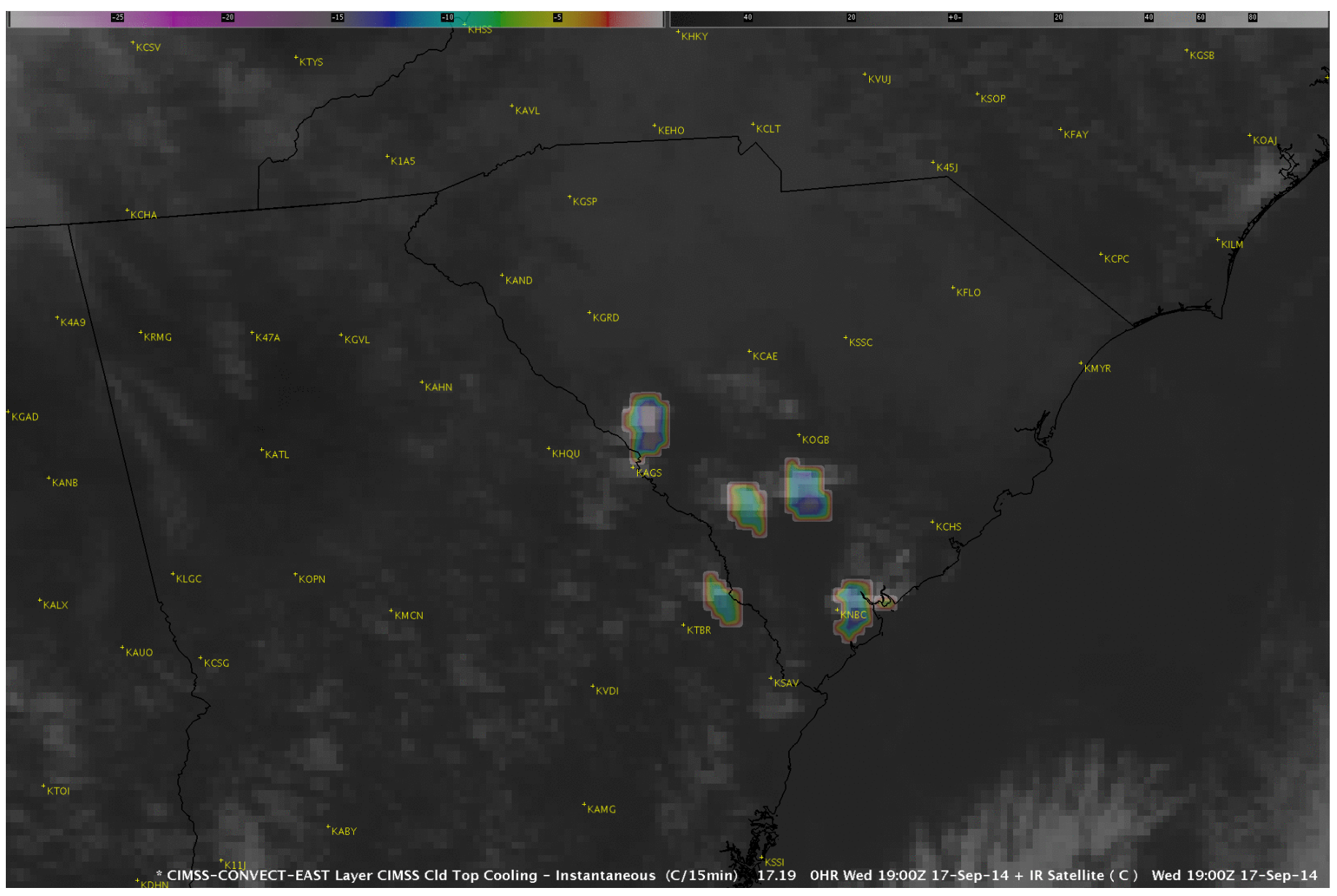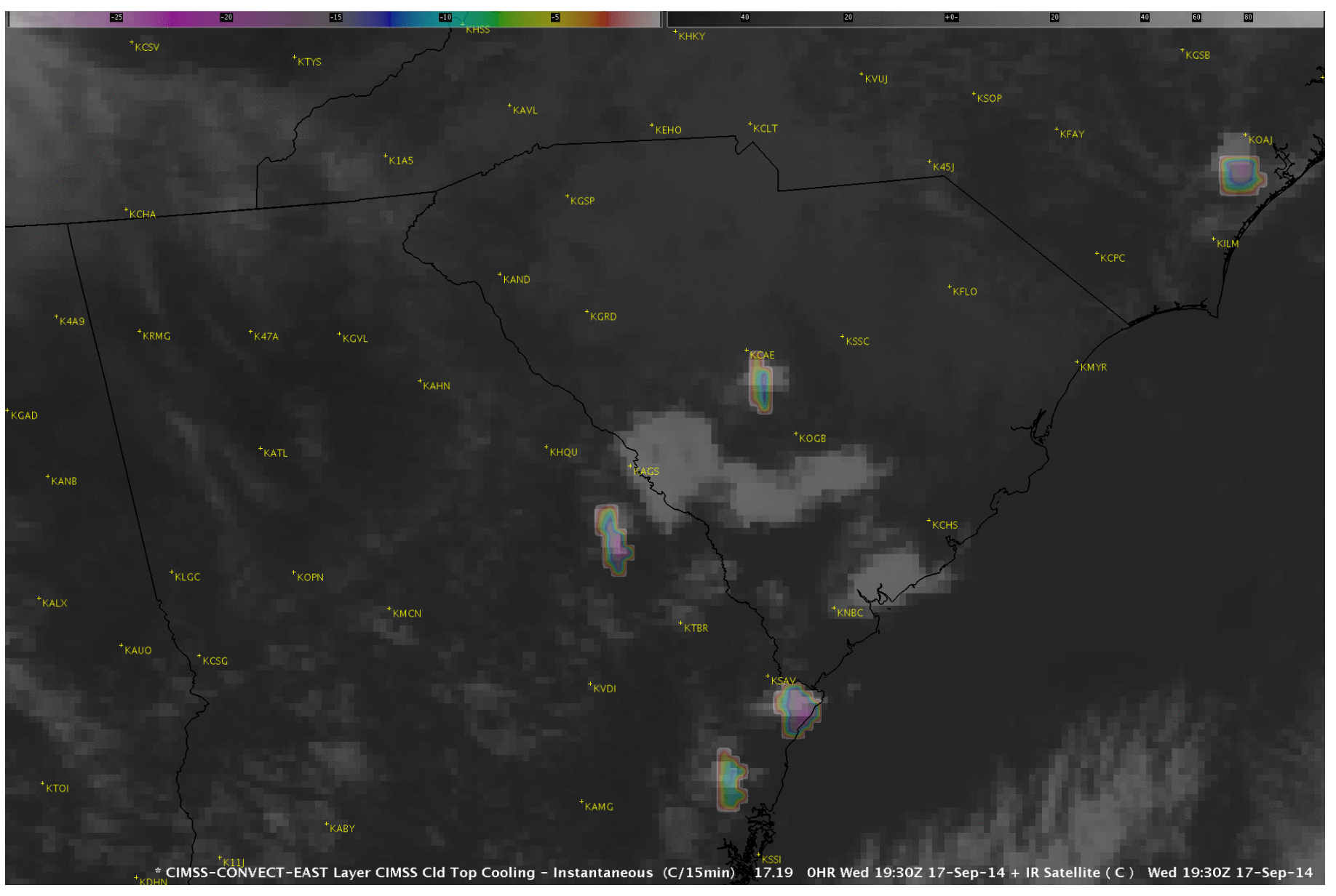Announcements
This data is provided as part of the GOES-R Proving
Ground.
For assistance and suggestions on obtaining and using the data in AWIPS, please contact
Jordan Gerth.
Cloud Top Cooling/Overshooting Top:
Products Included with Configuration
The products available with configuration of the SSEC/CIMSS Cloud Top Cooling/Overshooting Top file processing
are as follows.
Instantaneous cloud top cooling rate (normalized to degrees cooling per 15 minutes)
Accumulated cloud top cooling rate (total cooling observed over the past 60 minutes)
Overshooting top detection (simple locations of overshooting tops)
Overshooting top magnitude (brightness temperature difference between overshooting top and surrounding anvil)
All the products can be chosen from the Volume Browser via the configured menu options given above.
Additional Information
The naming convention of the SSEC/CIMSS Cloud Top Cooling/Overshooting Top data files is as follows:
For East CONUS:
SSEC_AWIPS_CONVECT_GRID197_5KM_ALL_GOES__.GRIB2.gz
For West CONUS:
SSEC_AWIPS_CONVECT-WEST_GRID197_5KM_ALL_GOES__.GRIB2.gz
These files can be accessed from the CIMSS EXP LDM feed via CIMSS or NWS Regional Headquarters (preferred).
The file GRIB2_CI-OT.pdf , included with the product tar archive, shows the GRIB2 octet configuration for the
Cloud Top Cooling/Overshooting Top products.
Required AWIPS II Configurations
These files are subject to change as the software evolves.
LDAD/Processing Configurations
Perform the following actions to configure your Local Data Acquisition and Dissemination (LDAD) server.
In /data/fxa/LDAD/data as user ldad on server px2:
In /awips/ldad/bin as ldad on px2:
- Add preProcessCTC.pl and assign executable permissions
- Execute "stopLDAD.sh;startLDAD.csh" to restart the LDAD service
EDEX Configuration (processing servers)
In /awips2/edex/data/utility/edex_static/site/LLL/ as user awips on dx3 or dx4, where LLL is the WFO identifier:
- For east CONUS, add custom convect.xml to /awips2/edex/data/utility/edex_static/site/LLL/grib/models/
- For west CONUS, add custom convect.xml to /awips2/edex/data/utility/edex_static/site/LLL/grib/models/
- For east CONUS, Append to grib /awips2/edex/data/utility/edex_static/site/LLL/distribution/grib.xml
- For west CONUS, Append to grib /awips2/edex/data/utility/edex_static/site/LLL/distribution/grib.xml
- Add custom CIMSS_CTC.cmap to /awips2/edex/data/utility/common_static/site/LLL/colormaps/
- Add custom CloudTopCA.xml to /awips2/edex/data/utility/common_static/site/LLL/derivedParameters/
- For east CONUS, Append to purgerules /awips2/edex/data/utility/common_static/site/LLL/purge/gridPurgeRules.xml
- For west CONUS, Append to purgerules /awips2/edex/data/utility/common_static/site/LLL/purge/gridPurgeRules.xml
code-blocks/edex/xml/edex-stylerules.xml">/awips2/edex/data/utility/common_static/site/LLL/styleRules/gridImageryStyleRules.xml
Please make sure to use commands chown and chmod on the installed/altered files to make the ownership
and permissions match those of the other AWIPS II files.
Once these files are in place, you wll need to restart your EDEX.
CAVE Configuration (visualization servers)
In /awips2/edex/data/utility/cave_static/site/LLL/ as user awips on dx3 or dx4, where LLL is the WFO identifier:
- Append to field menue /awips2/edex/data/utility/cave_static/site/LLL/menus/xml/fieldsMenus.xml
- Append to plan menu /awips2/edex/data/utility/cave_static/site/LLL/menus/xml/planesMenusPlanView.xml
- Append to field display /awips2/edex/data/utility/cave_static/site/LLL/volumebrowser/FieldisplayTypes.xml
- Append to level mapping /awips2/edex/data/utility/cave_static/site/LLL/volumebrowser/LevelMappingFile.xml
- For east CONUS, Append to cave-vbsource /awips2/edex/data/utility/cave_static/site/LLL/volumebrowser/VbSources.xml
- For west CONUS, Append to cave-vbsource /awips2/edex/data/utility/cave_static/site/LLL/volumebrowser/VbSources.xml
A .tgz file of these is available.
A .PDF file containing GRIB2 Octet configuration is available.
Please make sure to use commands chown and chmod on the installed/altered files to make the ownership and
permissions match those of the other AWIPS II files.
Once these items are in place, you will have to restart your CAVE session, if it's already running.
Screenshots
Courtesy of Lee Cronce & Kaba Bah (contact)
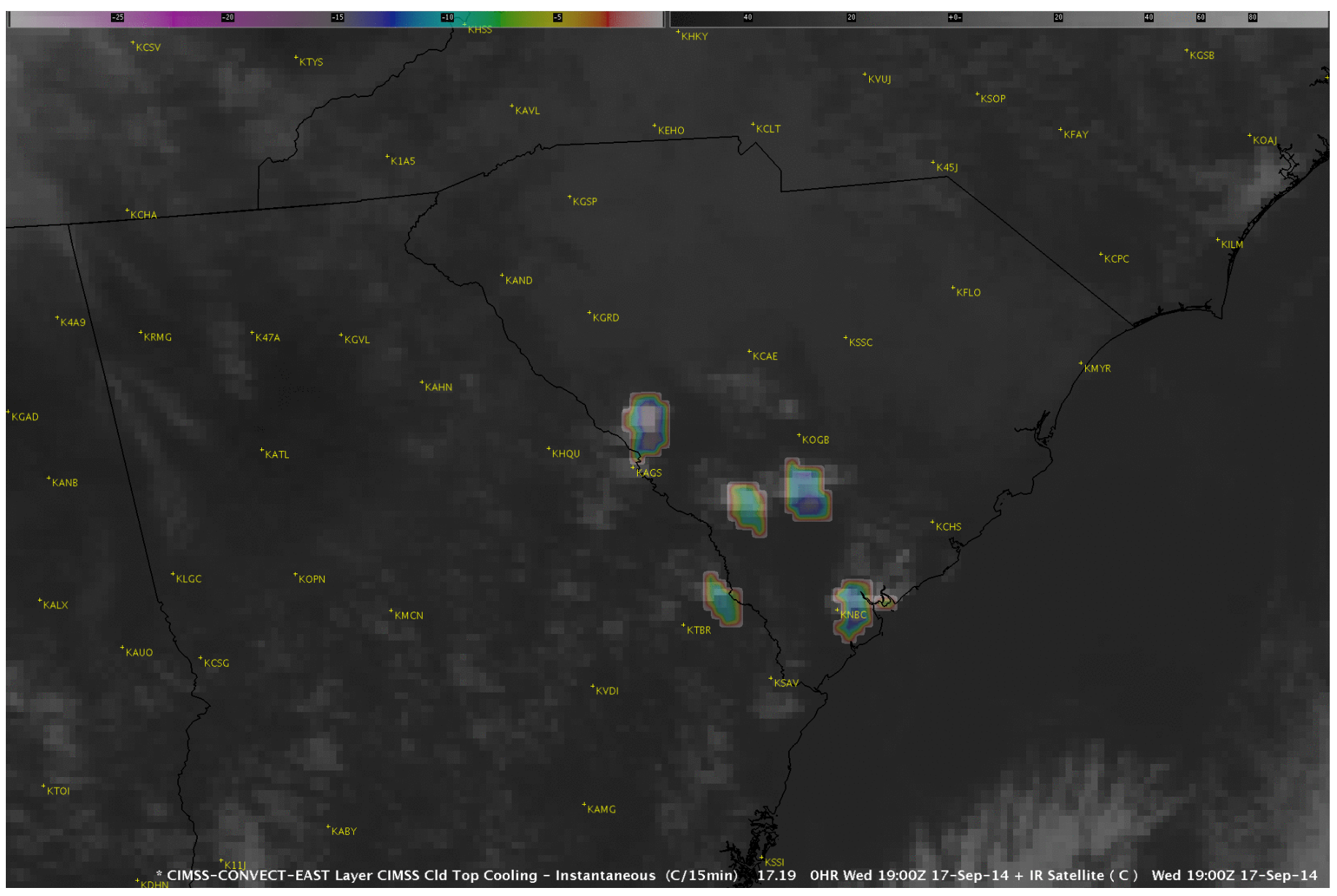
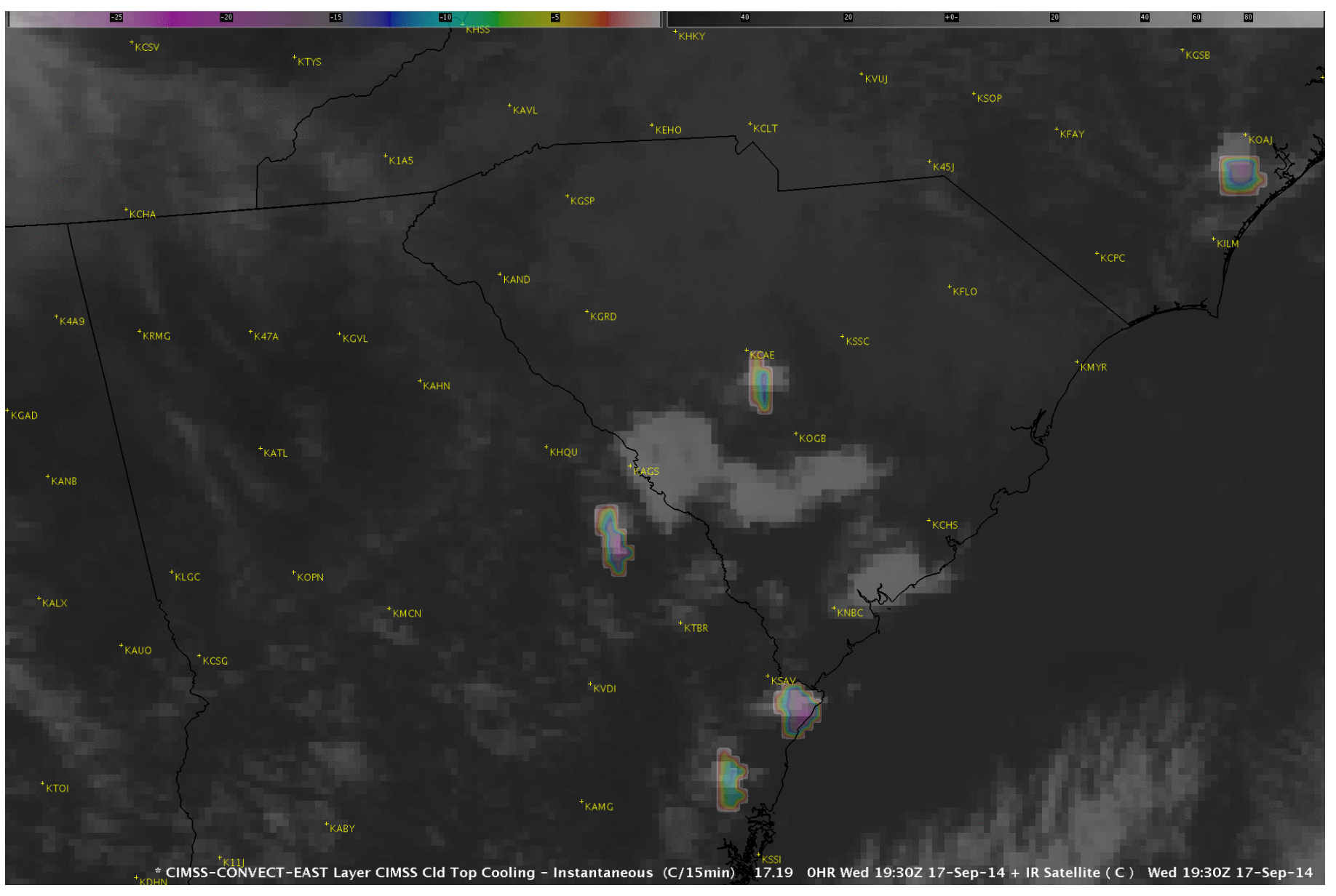
Last updated May 20, 2016